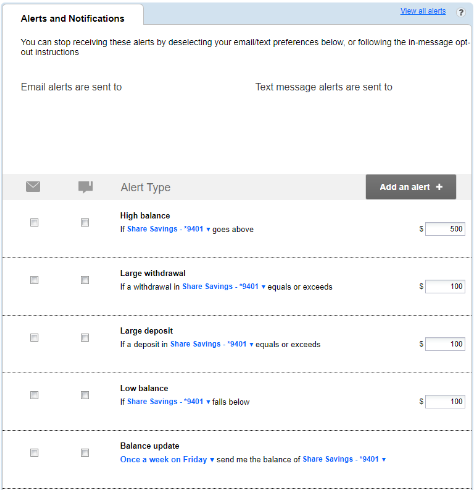How do I set up account alerts?
With Jovia Online and Mobile Banking, you can choose the alerts that best fit your needs. Select custom alerts for each account, from large withdrawal/deposit notifications to low and high balance alerts. And, you can even select how you want your alerts to be delivered; through push notification, text message, or email.
To enable push notifications:
1. Open the Jovia Mobile Banking App. Click on the More menu and tap on the gear icon ⚙️ located in the upper right corner of the screen.
2. Select push notifications.
3. Activate the notifications you want to receive by clicking the switch to the right and setting your desired threshold.
*Ensure your device settings for each device you want to receive alerts on allows notifications from the Jovia app. Not sure how to do this? We can help!
IOS devices: Settings > Notifications > Jovia App > Allow Notifications
Android devices: Setting > Apps > Jovia App > Notifications > Show Notifications
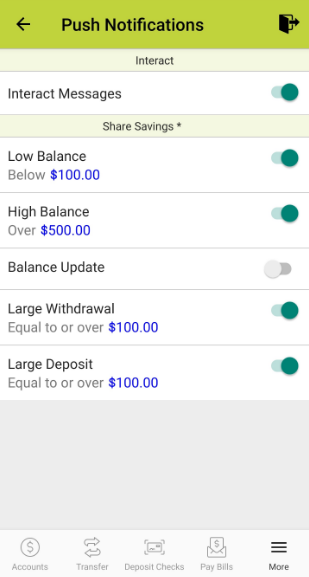
To enable text and email notifications:
1. Sign in to Online Banking. Navigate to notifications on the screen and select settings.

2. Activate the notifications you want to receive by checking the box to the left and your desired threshold.